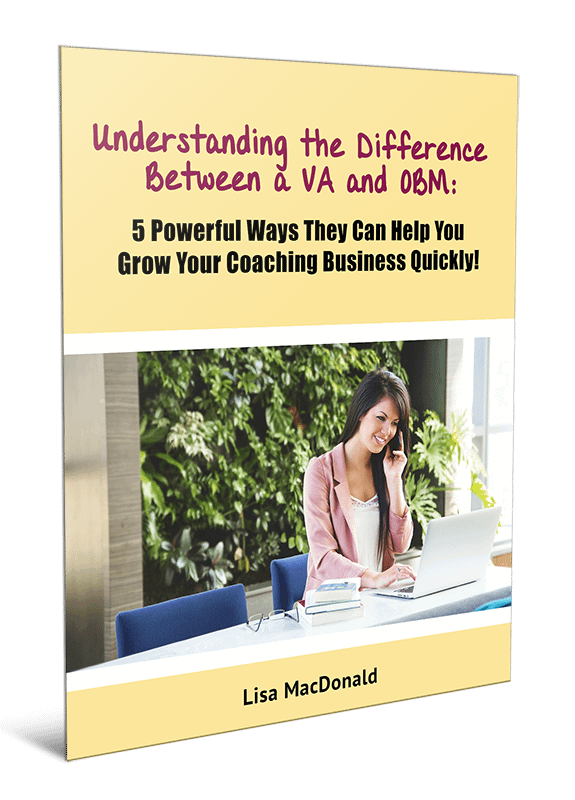How to Send a Video In an Email or Newsletter
I’m often asked how to attach a video to an email message or newsletter so someone can open the email and play the video, and I promised previously to address this.
Well, it’s not as simple as just uploading or attaching a video file. Email browsers don’t have the capability of actually playing videos within an email! However, you can sort of trick the reader into thinking there’s a video there so they will click on it and be taken to the video’s location.
Video Location
Where will the video’s location be? It could be any number of places: Your website, YouTube, Vimeo, AmazonS3, and any other online location, including social media sites and cloud storage.
If the video is on your website, it will likely be stored at one of the other locations listed above (most often YouTube, Vimeo or AmazonS3). NEVER upload a video directly to your website’s hosting account. Videos take up a lot of bandwidth, and some people have found themselves having to pay overage fees to the hosting company or, in some cases, having their account suspended! Always upload your video to a third party location and embed it on your website.
To choose a location to send people to when they click on the pseudo video in your email, you’ll want to consider your goals of sending the video and what you want them to do afterward. Unless your purpose is to send people to YouTube or some other social media network to comment or take action there, I always recommend embedding the video on your website instead. Why?
- Your website is yours, has your branding, and has a more professional feel (hopefully!).
- You have better control of the person’s attention and actions. If they are watching your video on YouTube and you ask them to go to your website to do something after watching the video, that’s an extra step and they’re not as likely to do it. They are also very likely to get distracted and start clicking on other people’s videos, forgetting all about you.
- On your web page, you can offer a specific call to action (click the link below, opt-in below, register now, etc.). You guide them as to where you want them to go and what you want them to do.
- Sending them to your website increases traffic to your website, which could possibly help you in search engine rankings.
Some email marketing systems do have a feature of “embedding” the video, either through an embed code or direct URL link. I don’t recommend this in most cases because you’re usually still sending them to some place like YouTube to watch the video.
Presenting the Video in the Email
So now that we have the location established, how do we go about presenting the video in the email so it looks like a video? Here’s what I like to do for myself and my clients:
- After I embed the video on the web page and have customized the page the way I want it, with a call to action, I take a screenshot of the still video on the page with the YouTube play button overlay on the video thumbnail. If you have already played the video, you may need to refresh your web page to see it.
- Hit the Print Screen (PrtScn) key on your keyboard.
- Open up the Paint program (for Windows users, you can find this by going to your Start menu, click on “All Programs,” click on “Accessories,” and then click “Paint.”
- Click “Paste” or press the “Control” and “V” keys on your keyboard at the same time.
- Click “Crop” and then click and drag your mouse/arrow to outline the area that you want to crop (the video image). Click “Crop” again.
- You may want to resize before saving. Click “Resize” and choose “Pixels.” Make sure the “Maintain Aspect Ration” box is checked. Approx. 500-600px wide is a good size for most newsletters and emails.
- Click “Alt” and “F” keys at the same time, and click “Save As.”
- Choose JPG or PNG.
- Give it a file name and choose a location/folder to save it to on your computer.
- Now you just need to upload the image to your email or newsletter as an image, the same as you would any other image, and center it.
- Be sure to link the image to the location you are sending people to watch the video (usually the web page you have embedded the video on). The method of doing this varies depending on your email marketing system, but often it’s by clicking on the icon that looks like a chain link.
Voila! Now you have what appears to be a video in your email, and people will have that urge to click on it to hear what you have to say.
So, it wasn’t as easy as just uploading or attaching a video file to the email, but it’s really not that hard either. Just a few extra steps to go through to get the result you’re looking for.
If you found this helpful, please click the social share buttons below to share this with your friends and colleagues!