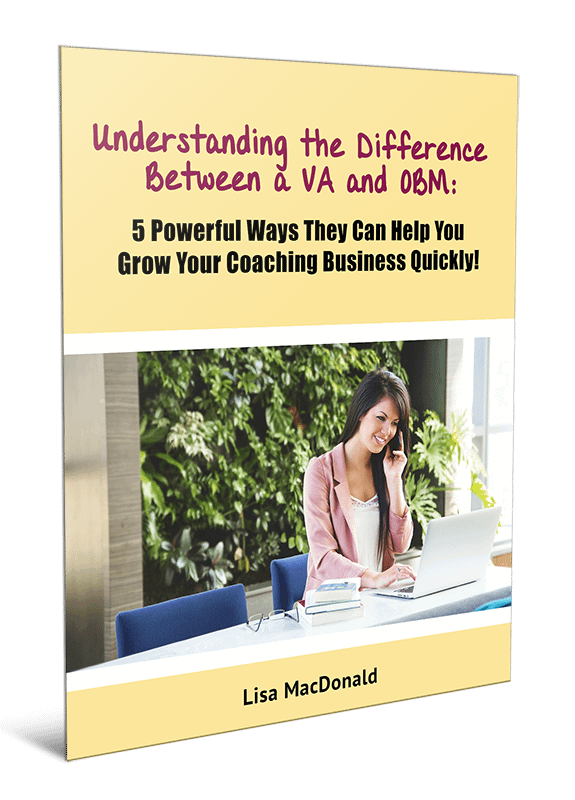I know that many of you still don’t have a custom LinkedIn URL, so your link contains a lot of extra characters and numbers. This looks a little bit messy. If you want to share your link with someone, you want to give them a nice, customized link. This is easy to change!
Social media platforms are always changing the look and layout of the profiles, where things are located, etc., but it shouldn’t differ too much. Even if LinkedIn changes again, this should give you some idea of how to find it. You just might have to take a few extra minutes to look around for where things are located.
1. On the main menu of LinkedIn, Hover over Profile with your mouse and select Edit Profile.
2. Look for your link (under your profile picture) and click the ‘Edit’ wheel icon beside it. It will take you to your Public Profile page.
3. Near the top right-hand side for Your Public Profile URL, click the pencil icon to edit.
Delete what is in the box and type in your custom URL (my URL is currently Transcribble – my old business name). You might want to use your name or your business name. If you have a name/word that you use on all your social media sites, use that to keep it consistent.
Your custom LinkedIn URL must contain at least 5 and no more than 30 characters.
When done, click Save. If the custom URL is already taken, you may have to choose something a little different.
4. IMPORTANT: Don’t forget to change all the links to your LinkedIn profile! (Websites, other social media sites, email signatures, documents, etc.)
There, doesn’t that look better, more professional?
Looking for a done-for-you service? Contact me today to set up a Complimentary Discovery Session.